Problem of sizing of paper
"I have a size of envelope A9 5.75" X8.75 "that I want to print, but this size is not listed in the sizing, are there any custom sizes available for the C6180 all-in-One printer?
JoeSea,
What operating system do you use?
Here a link to the manual of your printer.
Tags: HP Printers
Similar Questions
-
Recently, the following problem appeared with my printer. It only occurs when you copy an A4 document, printing from my PC or Tablet is ok.
When you press the black ink to print preview suite which seems ok a white A4 sheet is made followed by an error message on screen indicating a paper size mismatch and put the right paper in the tray. The status bar contains already approved format A4. Remove the tiem to be copied and re he presenting the results in a good copy, the same error message, or a part of the original of the document printing about 10 x 15 cm.
I have completely changed the paper in the extra paper tray but always the same result.
I also made sure that the printer is set to the factory settings.
Following my previous have peresevered and have now completed the Partial re - configure according to your instructions. Am pleased to report that, at this moment, the printer works correctly and the error message have been resolved. Also tried downloading the Firmware with the same result according to my previous answer.
-
HP C309g: Problems printing with photo paper and not A4 paper
My HP 309 g perfectly print a picture on A4 paper without flaws. However, whenever it prints the exact image even on HP Premium Plus photo paper, the colors are weird - not black, but the yellow blues and roses. I removed the print head and carefully cleaned and aligned the printer nothing helps. Verification of diagnosis HP shows no failure at all. The obvious flaw must be with the photo paper, but I am not convinced that this is the real problem. Can someone help with this really weird problem please?
Hi @Quackers,
Welcome to the HP Forums!
I'm happy to help with your PS C309g

I would normally be with you that photo paper would be at fault, but as HP paper, it should be good. I realize, this may be irrelevant, but make sure that you load the face of photo paper (print side) down so that it prints on the right side of the paper.
If you load it properly however, which I am sure you are, I suggest that you try the steps in this document to solve the problems of quality Print to the HP Photosmart Premium all-in-One Printer Series (C309) .
Let me know how things are going for you!
Happy holidays!
-
ALL-IN-ONE PRINTE HP PSC 2175V: HAVING A PROBLEM WITH PRINTING ON PAPER HP GLOSS
HI, HERE IS MY PROBLEM;
Hi @GALYSPORTS ,
By your post, I see that you are getting a black line at the bottom of the page, only when you print on glossy paper.
I'd love to help you.It sounds like a setting in the software, what causes this problem.
Make sure that you are using supported paper and paper type and paper size is properly selected in the printer driver.
Try another application to see if you have the same results.
Please, try the procedure described in this document to see if it will solve this problem.
Fixed the print quality issues when you print from Windows.
If there is anything else I can help you, let me know.
Good day!
Thank you. -
Jealousy 5540: Problem load A4 photo paper in Envy 5540
I don't see how to load A4 photo paper in the printer. There is a photo of the top tray, but it's only for smaller papers. If I put photo paper in the main tray, I get a message out-ot-paper when I try to print.
All advice appreciated.
The problem (I finally realized) was that I had put inot photo paper A4 tray on top of ordinary paper - this seems to stop it printiing - as soon as I removed the regular paper, it worked.
-
General problems with sizing of text for Labview
I have attached a few screenshots to illustrate my question. All text on labview options have their too large. Most of the time this translates the text being cut to half way or to be too large for some areas as the functions palette regardless of my attempts to resize them to fit. I tried to adjust my screen resolution, but it does not solve the problem. Any help appreciated thanks!
What is your version of the OS?
What is your font size setting in the operating system? (set it to 100%, not e.g. 150%).
-
Problems of sizing during re - import video clips
Hello
I am currently on the animation of an image of work stoppage, editing with Premiere Pro CS4. I exported the individual scenes with the hope of then re-importation of the scenes in the form of video files so that the process is more organized and easier for the computer.
Unfortunately, I re - import the clips, they are shown at a fraction of the size that they were originally. When I play the clips on their own (using VLC or Media Player Classic) seem to be of normal size. Y at - it something I'm doing wrong when importing/exporting clips? I tried to export to different file formats and changing the zoom level display, but have the same results.
Can someone suggest solutions?
Thank you very much
Graeme
Dude, your source of exports HD to SD resolution.
Of course, it is smaller.
Try to install the codec UT (Google it) and the creation of a Microsoft AVI using this option. (It will appear under video Codec after installation.) Make sure that export specifications match the specifications of your media. (Besides, your sequence listing must also match the specifications of your media. Create a sequence custom under editing office mode if you wish).
-
HP psc 1200: psc1200 paper feeding problem
will not load paper, rolls move but don't feed
Hello @Apache655,
Welcome to the HP support forums.
I understand that your PSC 1200 does not feed paper.
I would like to help.
Paper can leave a very fine dust on the reels. This can prevent the rolls 'capture' the paper.
I recommend that you clean the rollers.
Dust, fiber, paper and other debris may accumulate on the pick rollers and cause paper feeding problems. To avoid paper feed issues, clean the rollers inside the printer and in the duplexer (if equipped). -
HP Deskjet Ink Advantage 2645: Printing problem
I tried printing the photos on Microsoft Word, my images are always in line with the margins. And then I check my preview before printing, and it's perfect
But when it prints it completely different, it looks almost as if its zoomed in
You can help me solve this problem
Thank you
Hello @ChelsHp,
Welcome to the Forums of HP Support!
 I see that you're running into some problems printing photos to your HP Deskjet Ink Advantage 2645. When you print the picture, the image looks as if it is maximized. You run the Windows 8 operating system and print photos from Microsoft Word.
I see that you're running into some problems printing photos to your HP Deskjet Ink Advantage 2645. When you print the picture, the image looks as if it is maximized. You run the Windows 8 operating system and print photos from Microsoft Word.Have a look here to ensure that you have the correct settings: Print the Photos saved on your computer (Windows)
1. what sized photo paper are you using, you change the paper size in the print preferences?
2. that you get error messages when you print?
3. If you print a document, or a copy that is zoomed also?
I was able to find this solution on the Forums, which can be useful:
"Right-click on the image. Choose the size and Position. In the next window, select Position. In the new window, select Horizontal, Center and to the right of the parent to the Page, no column. »
If you are unable to print the photo, try the following steps:
Here's how to move photos from your screen to the printed page:
1. open the library of images from the desktop and select the photos you want to print.
You want to print a photo? Then click on it. To select multiple photos, hold down the CTRL key when you click on each of them.
2. tell Windows 8 to print the selected photos.
You can tell Windows 8 to print your selection either of these ways:
• Choose the tab sharing the folder in the main menu and choose print.
• Click one of the selected photos, and then choose print from the context menu.
No matter what method you choose, the print pictures window appears.
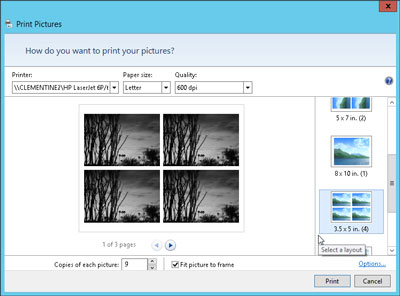
3. Select your printer, paper size, quality, type of paper, layout of picture and the number of times to print each photo.
The print pictures window allows you to change several settings. (If you don't change what whatsoever, Windows 8 print a copy of each picture on a sheet of 8 1/2-x-11 - inch photo dear.)
• Printer: Windows 8 lists your default printer, your only printer, if you have only one - in the top-left drop-down list. If you have a second printer that you use only for photos, select that printer from the drop-down list.
• Paper size: Windows 8 lists the different paper sizes in this drop-down list where you can print on anything other than the normal 8-1/2-x-11 inch photo paper.
• Quality: leave this at 600 x 600 dots per inch, for most photo printers. If you print to a regular printer, go to 300 x 300 dots per inch.
• Paper Type: select the type of paper that you have placed in your printer, usually a type of Photo paper. This menu lists usually several types of photo paper, glossy paper of semi gloss to matte. Don't know what kind of photo paper, you? The choice between the photo classified options paper, as they will turn out better that you choose plain paper.
• Layout: on the edge right photo print window, choose how Windows 8 should organize photos on the page. For example, you can print each photo to fill an entire page, print pictures of nine portfolio or print something between the two. Whenever you select an option, the wizard displays a preview of the printed page.
• Copies of each picture: choose anywhere from 1 to 99 copies of each image.
• Adjust image to the surroundings: leave this checkbox enabled for Windows 8 to fill the paper with the picture. (This option may slightly trim the edges of your photo for a better fit.) * Source
Please let me know the results. I look forward to hear from you.
Thank you
-
OfficeJet Pro 6230: Officejet Pro 6230 continous (not of paper) paper jam error
As soon as the printer powers on it the ink carrier Wizz backward real quick (as he struggles to move) and then gives me a paper jam error (the resume light flashes and error appears on my screen). He did the same thing when I try to print anything (including the status report page).
When I up the access panel upward (power on), the carrier of ink isn't even move to ink cartridges which can be changed. I try to move with force, but it does not move (if I use more strength, somethings will break). Ink is a bit new, so I don't know it still has ink in there.
The steps I've tried:
plugged the power supply into the wall outlet
roller cleaning
THERE IS NO PAPER or PAPER PIECES BETWEEN ROLLERS (I checked like 20 times)
reset the printer
There is a large black gear coupled to a white average speed on the left side near the bottom of the printer. I manually drove the speed by pressing (rotation) of North (or forward or to the rear of the printer) for a few seconds and once I did that. the ink carrier was able to move as it's supposed to, and I could see the ink. but once the power is back on, the carrier of ink was in the locked position and fights again and gives me the paper jam error.
I don't have really any troubleshooting documents on the CV online on how to fix a jammed media of ink and clearing paper jams, so I'm out of options.
It is plugged into USB
The main problem is the paper jam error.
I don't know if the stuck carrier of ink is the cause.
Hi @Comp-Tech.
Thank you for joining the HP Forums!
I noticed your post that your printer HP Officejet pro 6230 receives a constant paper jam error. I'm happy to help you!
Since you did all the steps already to troubleshooting in this guide, A 'transport Jam' Error Messageand this guide, "Problem of tray or paper jam" Error Message appears, as well as the reset of the printer. The next step is to fix the printer / or replaced.
Please Contact HP phone support for assistance. (After you fill out the information, you will receive a phone number.) If you do not live in the United States / Canada region, please click the link below to get help from your region number. Language-country selector.
If you are unable to reach a resolution, please click on accept solution. If you appreciate my help, please click on the thumbs up icon. The two icons are below this post.
Best regards!

-
Hi, I downloaded and installed the latest version of the software on March 4, 2016. But after the installation of the software can not print as printer detects no paper and poster-error "on paper" message even if the paper tray is enough. The printer was working fine before the upgrade of the software. The printer is only 2 months old.
Hi @Al2016,
First of all, welcome on the HP Forums, as you know it is a big thank you to get help from community members! To ensure that the paper error output is not hardware related, please make a copy and let me know if it works. A successful copy determines that the problem is actually related to the software. If you can not copy, it's a hardware problem and we will focus on the material.
If you determine that the problem is hardware related, please use the following to fix the problem: a Message displays "paper" and does not Pick Up paper from the printer. "
In the unlikely event that you can copy do not print, I suggest to use the following steps to remove the printer from the device and printers and the driver from the properties of the server.
1. in the folder "devices and printers".
2. choose "print server properties.
- Win XP - with no printer selected, click 'File' then 'server properties '.
- Windows Vista - with no printer selected, press 'Alt' and then click 'file' then 'server properties '.
- Windows 7/8, 8.1 and 10 - select any printer in the "Devices and printers" folder and click on "Print server properties" above.
3. click on the "Drivers" tab at the top of the window "properties of the print server.
4. choose the printer that you want to uninstall, and then click 'remove '.
5. choose "Remove driver only.
6. the next screen will give a warning, letting you know that the removal of the driver package will remove it from the system. Click 'Yes' to say are you sure you want to do.
If documents are stuck in the spooler to print, you see an error, cancel all documents waiting in the print queue or try restart the spooler to print, and then try to delete the driver from 'Print server properties' again. If she will not always remove the sachet, restart the computer and the printer should correct this error "in use" and allow the driver to be removed.
- If him you continue to get an "in use" message followed the steps in the document here. The specified printer driver is currently in use
Once the driver is then deleted, open start > all programs > HP folder > folder printer > HP Setup and software (or the icon of the printer).
The installation screen and the software opens and you can click on connect a new printer.
Please let me know the results of your efforts and I will get back to you. If one of the suggestions I did resolve the problem, please click Accept as Solution button below so that others may see that your problem is solved! Thank you.
-
jet5740 Office: notice that the paper tray must close when it is not open
Dear FixIt people.
I've had my new 5740 for about 3 weeks now and I get a message on screen telling me that a tray should close when it is not open. Indeed NO trays are open to all. It prints well, but after each sheet this message.
Any help would be welcome. TYVM
Hi @superbius69 ,
By your post, I see that you have found a message that the "paper needs tray close", when it is not open. I will do my best to help you.
Try the following steps to see if it will solve the problem.
A "paper tray is open. Close the drawer to continue. "Message appears on the printer control panel.
If you need help, let me know.
Good day!
Thank you. -
paper crumples and streaks of black ink on photosmart 7510e
My printer of 4 days older 7510e replacement sent to me by HP to replace my old month new printer begins to crumple paper and put streaks of black ink on paper, can't believe she needs to head print cleaned up already, how to do this properly.windows7 Home premium 64bits IE9.
Hello emma22
Follow the article below for the procedure to solve this kind of problem.
Printer paper tears, wrinkles, or is damaged when the all-in-one printing
The last step is described:
If you have completed all the steps listed above and you are still experiencing a problem, the access door back or the star wheel is probably damaged. To replace the rear access door, contact HP. If the star wheel is damaged, replace the product. -
I have problems printing of photo paper. Pictures print correctly if printed on normal, ordinary paper, but as soon as I said that the paper is "Other Photo Papers", part of the photo is printed and I get a message saying that he had an impression of the error. In fact, it is said that he could not print even if the part of the photo prints.
In this case, if I use plain paper to paper using this setting. Of course, I want to use for setting photo paper. In addition, change the quality of normal quality makes no difference.
I tried to see if I could print the photo on photo paper using ordinary paper settings, but two pages are printed on: a bit on photographic and more on the paper.
Help, please
Thank you
Hello
Is the printer connected via USB or via the network?
For the network connection, the following Microsoft fix should help resolve this:
http://support.Microsoft.com/kb/3000461
Please let me know if that helps, if not further.
Shlomi
-
OfficeJet k7100 - will not print on darker colored paper
Hi all
I hope for more help. I like to play and I want to print on lazer blue paper in grayscale. However, whenever I try the printer seems to ignore the fact that I have some paper in the tray and seems to give an error "no book". I tried to change the lighter paper and it works very well, it only dark paper.
Any ideas or suggestions would be welcome.
Thanks, Ethan
Hello
Done, I've sorted the problem. With the paper being dark, I understand that the sensor will not print. Then, I shone the torch on my cell phone in the printer and then clicked "print"... Hey presto, it prints!
Thanks for your replies.
Maybe you are looking for
-
Abandonment of a defragmentation process?
Contrary to defragment my HD, it hurt my computer if I stop the process? How many times I have to defragment?
-
I am running a version of Microsoft "Vista." I want to do a "System Restore" to a date earlier than the 'Restore Point System' which is steeped in external memory of my terminal (and apparently in memory of boarding school of the terminal). The term
-
I get a flashing cursor on my laptop of Wondows Vista on initialize toward the top. By pressing F8, I can't access the menu with the Safe Mode option. I used a Windows Vista CD of manufacter another (I have a Toshiba laptop and I used a Vista for Del
-
HP mini 110 c-1100DX: compaq hp mini 110 c-1100DX
Compaq mini 110 c-1100DX is the black screen asking password, but we do not get one that will work right now. Help, please s/n: CNU9424jyy p / n: VM 146UA #ABA
-
Dreamweaver CC - no view 'Design', prompt always "Save".
Hi allI found several people, which implies a question "Dreamweaver CC 2015 always ask me to save. It's the 'Save' prompt that occurs whenever a code change is made then clicking away from Dreamweaver, or the "live" view is clicked. "."Clearly, the s