OfficeJet Pro 8620: monthly number of page
Where can I find the number of pages that I use for a month? I'm under the HP Connect program and pay a monthly fee and should be able to see how many pages I have used at any time
Hey @trpdip75,
Welcome to the Forum from HP Support. I hope you enjoy your experience here.
I understand that you want to follow your account instant page information ink connected HP. I want to help you with this.
Login to hpconnected.com with the email address, that you would have used when registering. Then, click the Services tab. When that charge, click the tab of the instant ink . Your consumer should be displayed on the adjacent main page to a photo of your printer. If you have any questions about what you see at this point I suggest that you call our Cloud Services to 855-785-2777. If you do not live in the United States / Canada region, please click the link below to get help from your region number.
http://WWW8.HP.com/us/en/contact-HP/WW-phone-assist.html
Please let me know if this can help, or if you have any other questions. If I helped you to solve the problem, feel free to give me a virtual h.o.t. by clicking the "Thumbs Up" icon below and by clicking to accept this solution.
Thanks for posting in the Forum from HP Support. Have a great day!
Tags: HP Printers
Similar Questions
-
OfficeJet Pro 8620: Part number for second paper for Officejet Pro 8620 tray?
I'll try to find the good second tray paper for this printer.
Some documents quote Ref CN548A HP and others quote A8Z70A. The two look alike, and both refers to the range of 8600.
I bought the CN548A and 'almost' fits, it doesn't seem to work
Anyone able to help?
Thank you
Hello @petertow,
Welcome to the Forums of HP Support!
I would like to help you with the correct information for the second paper for your HP Officejet Pro 8620 tray accessory e-all-in-one printer location today.
- Good reference for the paper tray number is: A8Z70A
The CN548A paper tray is only for the printer HP Officejet Pro 8600. The Officejet 8600 series came out before the HP Officejet 8620 and the 8630 printers series. Therefore, the tray is not universal.
I wish you good luck going forward with this!

-
HP Officejet Pro 8620: Order of the pages back to the front in 8620
Just for the record, I consider the withdrawal of the order of the configurable pages (rear need forward) of the latest version of the driver (downloaded on 02/05/2015) a serious error. I sincerely hope that the option will be added to the next version of driver 8620.
At the moment I'm running driver 6980 rather (who has this possibility) but hope to be able to return to the appropriate driver as soon as possible.
I share your concern. It is possible to download and to install the driver, Officejet Pro 8600 Plus as described in the post here. The HP 8600 ProPlus material is very similar to the 8620 Officejet Pro, but the 8600 driver includes an option of page command on the Advanced tab of the driver
-
OfficeJet Pro 8620: Officejet 8620 page count
Hello
I'm tryingto check if this machine has a counter of total pages, so that I can control my use? Please let me know how to find out.
Thank you very much
Jerry
Jerry Hey,
There is no such an option, which can only be tracked manually.
If the printer is connected via network you can collect this information from the homepage of the printer without printing a report.
The HP Officejet Pro 8620 software click the printer (EWS) homepage and open the Tools tab, the Total number of pages is listed on this page. any follow-up however will have to be done manually.
Shlomi
-
OfficeJet pro 8620: party only Officejet pro 8620 page impression
We have the officejet pro 8620 couple. They print normally well, but we have difficulty printing a pdf with JPEG image file. all print them only the upper part of the page.
but the file can be printed from MAC without problem.
the file is also printed on officejet pro 8600 premium.
windows player and firmware are updated.
I guess the drive of printer for windows bug.
Any clue?
Hello
Thank you for using the HP Forums.You are able to use other PDF program?
If not, can you set it to 'Print as Image' parameters ahead and see the problem is solved?
Thank you.
-
HP OfficeJet Pro 8620: RDP 8620 Officejet prints strange lines
I tried to find an answer to this for almost a month.
We have a HP Officejet Pro 8620 and we want to be able to print from a remote computer to ours. The printer is shared. We'll call the local computer pc1 and the computer remote pc2. PC1 remotes in pc2 using a standard Windows 7 Remote Desktop connection. PC1 sharing their printer with pc2 by redirect. the sharing of each resource to which is connected to it. PC1 is trying to print, and then waits. The printer that is connected to the pc1 via USB cable gives us a message that looks like this
of course is not what we want when we try to print an Excel worksheet. No, this is not the complete document. This is the first 1/3 or the page and the rest is completely white. It almost looks like a code any. I installed the drivers on ppc1 both pc2. I tried the drivers universal instaslling. I was told that get this work 4 years ago was very easy, but I could not crack. Any advice or assistance would be greatly appreciated.
Problem has been resolved by the default driver. Has not reappeared since we have updated for the generic driver for 8600. Had to install the driver on the two machines.
-
HP Officejet Pro 8620: Selection easy printing on tray 1 or 2
We have an Officejet Pro 8620 with extra paper tray. Tray 1 for Virgin paper, tray 2 for the paper with the logo of the company.
Now, when we want to print to tray 2, we reject Tray 1, whereas, after a few attempts the software switches to tray 2 and printing begins.
It is possible, before printing, to change the setting in the software, select printing for tray 2. But it's pretty heavy.
We want an easy way to select printing for Tray 1 or the tiroir2. For example, as seen in other environments, so that we can choose to print on:
-HP Officejet Pro 8620 (Tray 1) or
-HP Officejet Pro 8620 (tray 2)
This could be seen as a separate printers. How can we achieve this?
Change the setting every time, is not a good option. In addition, we have other software that we want to configure so that they automatically print to the correct bin.
Thank you!
Hello @Sing020,
Welcome to the Forums of HP Support!
I would like to help you today with the addition of two copies of your HP Officejet Pro 8620 e-all-in-one printer to your Windows 7 computer to make impression on tray 1 and 2 of the State Bar an easier process for you. Can I please you follow the steps below.1. click on the Start menu
2. Select devices and printers
3. in the devices folder and printers, you should see your printer HP Officejet 8620 installation
- Before you continue, we must determine how your printer is connected. If you have a printer Wireless HP Officejet 8620, on the front panel of your printer, tap the Setup button. Select Network Configuration. Select the wireless settings. Touch Wireless details. Make a note of the IP address.
- If you have the cable plugged USB printer please right click on the HP Officejet 8620 under the printers and devices folder and click on printer properties. Click the Ports Look under the list of Ports for the port selected for your printer. There should be a check mark next to one of the USB ports. If you move your mouse over the Port is expected to show you the full name (USB 0001, 0002 USB, USB 0003, etc.). Note the number of USB Port.
4. then right click on the HP Officejet 8620 which shows currently installed on your computer. Left click on Printing Preferences.
5. on the paper/quality tab, select the paper sizeand tray (Tray 1) .
6. click on apply and OK
7. right click on the HP Officejet 8620 last once and click on Printing Preferences. On the general tab, you should be able to add (Tray 1) at the end of the name of your printer.
8. click apply and then OK to save the changes.
9. now, must be added in the second copy of your printer. Please close devices and printers for a moment.
10. click on the Start menu
11. in "search programs and files" box located just above start type % temp % and press enter on your keyboard
12. when the Temp folder opens, select Ctrl + A at the same time on your keyboard. Everything in this folder will highlight now.
13. Select the "delete" button on your keyboard. The Temp folder contains the temporary internet files. None of the actual files or folders on your computer will be affected by deleting Temp files. A Temp file should you will automatically get the pop up to 'jump' this point.
14. close the Temp folder when it is empty
15. right-click the recycling bin on your desktop and select empty recycling bin
16. click here to download the driver Officejet 8620
17. when the download is complete extraction will occur and may open an install window. If an installation window opens, Please close it.
18. click on the Start menu
19. in the box "search programs and files" type folder and press enter
20. when the Temp folder opens, find the file 7z. Click once 7z folder to open it , it
21. at the top of the page, you will see the path to the file. It should show something like: Local C - users - AppData - Local - Temp-7z drive... Left click on the right side of this bar of the file path. All that will now highlight in the path of the file. Right-click on the path of the file to highlight then copy it.
22. close the Temp folder
23. click on the Start menu
24 click on devices and printers
25 click on Add a printer in the top
26. click Add a local printer and click Next
27. click on use an existing Port. Click the menu drop down and choose the exact same port that your HP's Officejet 8620 at current address is installed on. Press Next.
28. If you are brought to a list of manufacturers and Printers, click disk , at the bottom right. Right click on the bar of path of file in the window "install from disk" and "Paste" in the path of the file we copied previously
29 press on Next to complete the process of adding
30. Once you are taken back to the devices window and normal printers, you should see two copies of your installed HP Officejet. If you see only a single copy, your computer can be grouped under the same icon. Make a right click on the HP Officejet see you and now need arrows next to the options (options print, the print properties, etc.). If you click on the arrows, you will see two copies of your printer.
31. right click on the HP Officejet 8620 we set up for tray 2
32. left click on Printing Preferences
33. click the paper/quality tab
34 select the paper in tray 2 trayand set the paper size
35. click on apply and OK
36. you can right click on your HP Officejet one more time and select printer properties.
37. rename this copy to HP Officejet 8620 (tray 2)
38. click on apply and OK
Now when you try to print, when you select the file and print , you'll see a Tray 1 and a copy of your HP Officejet tray 2 . Simply choose the copy that corresponds to the status bar you want to print from.
Please let me know if the steps I have provided to resolve your problem. It may seem like there are a lot of steps, but it's really an easy process. I wanted to give you as much detail as possible for scenarios that may occur. Good luck!

-
HP Officejet Pro 8620: My HP Officejet Pro 8620 ceased printing in Mac OS x.
I bought my HP Officejet Pro 8620 less than 6 months ago. It started making a grinding noise as it printed. Then he said that he is weak on cyan. Then it stopped printing because cyan has been exhausted. I bought today new cyan. I put it in and now it says "there is a problem with the printer or ink system. If the problem persists, contact HP. "I tried many suggestions for more than 2 hours. I opened the truck and looked for paper. None. When I tried to download the software, it says "something wrong with your device. Device is in an error state and cannot be reflashed because of this. Fix the problem and try again. »
I tried to use e-print but has ended up keeping the usb connection.
I can't touch the printer Panel because he is stuck on "Printer Failure" and no areas are in view to start other than turn the printer and the switch by unplugging the power cord. How to solve the problem? Thank you.
Hello! Welcome to the @PBL1 forums
I saw your post on printer failure message that you now face on your Officejet 8620. I want to suggest to look in the guide below to try a reset power and if the problem persists, please call as you would probably need a replacement printer.
Please contact our technical support at the 800-474-6836. If you do not live in the United States / Canada region, please click the link below to get help from your region number. http://WWW8.HP.com/us/en/contact-HP/WW-phone-assist.html
All the best,
-
HP Officejet Pro 8620: HP OJ Pro 8620 print several reports of unwanted situation
I have a HP Officejet Pro 8620 and twice, it will print several reports on the State printer unwanted. Last night he printed 12 reports on the State and outside that of the total number of printed pages changingon the report, progress reports are the same.
The printer is on a network, especially with Mac OS, but I have a laptop Windows 10.
I tried the recommendations of the previous posts to run Doc Scan but this so far have found nothing wrong and has not solved printing unwanted status reports. Report added below printer if it helps.
Any help would be greatly appreciated.
Hey @Dan0181,
Welcome to the Forums of HP Support!
I see that your printer Officejet 8620 e-all-in One prints a lot of status reports. I can help you with that.
To start, make sure that the printer is plugged directly into a wall outlet, not a surge protector. Once, while the printer is on, remove the power cord at the back of the printer for one minute. Then, please let me know if you print when beginning status reports or if they start themselves as well as if there are no messages on the printer when trying to print. Once I know more than I should be better able to help.
Please let me know if the above prevented printing reports. In the affirmative, please let me know by clicking on accept solution. If you appreciate my help, please click on the thumbs up icon. The two icons are below this post.
-
HP Officejet Pro 8620 shows a black line on scanned documents
I have an Officejet Pro 8620. Just bought two months ago and everything was fine. I scanned just, however, an element through the feeder and it has a verticle black line subject to halfway, going down the whole page. What can I do to fix this? This is not the case again using the dish.
The question that you see is caused by a small spec on the glass of the scanner ADF, thin glass just left of the main bed. Clean this area as on the solution three of the document here.
I found that shining flaslight parallel to the glass of the ADF can highlight the spec, it may be difficult to see.
-
HP Officejet Pro 8620: HP 8620 found by iPhone or Mac
My mac and my iPhone no longer find our HP Officejet Pro 8620. Have restarted all devices. Reset the printer to the factory settings and reconnected to the wireless home network. Mac and printer are wireless connected to the same network. Printer has latest version of the firmware. Printer copies and prints the pages of test and configuration fine.
I just can't print via AirPrint from my iPhone, or add it as a printer to my Mac. When I go into Printers/Scanners, the printer is not found... not by IP address or host name, or the other. I have tried everything and am almost ready to go buy a non HP printer... This is the second HP finnicky, we had. Help, please.
In addition, we have an Airport Extreme router, if that helps at all.
Hey @IowaMom,
Welcome to the Forums of HP Support!
I understand that you have some problems with the printing of your Apple devices to your Officejet Pro 8620 e-all-in-one printer. I can help you with that.
To start, make sure that the printer is plugged directly into a wall outlet, not a surge protector. Once done, on the printer, click on the wireless icon that looks like a radio tower. Now:
- If you see a line indicating the status: not connected, then the printer is not connected to a wireless network. Click on the gears and wireless wireless configuration settings to connect the printer to your wireless network.
- If the IP address of the printer starts with 169.254, the printer is not get a correct IP address of your router. Contact Apple or one that is provided with the router to determine why the printer is not getting a valid IP address.
- If the IP address of the printer starts with 172, the printer is connected to a network of comments. Contact Apple or one that provided you with the router for assistance with deactivation of the feedback network.
- If the IP address of the printer starts with 192.168 or 10, the printer is properly connected to a wireless network. Please see below.
- If the IP address of the printer starts with another number, your network is maintained. Contact, who has set up the support network with the printer connected to your wireless network.
At this point, you should be able to print. If you are unable to print, the next step would be to check the printer and all the devices to ensure that the first three sets of numbers in their IP addresses match. If they match, there is a setting on the router to which the printer is having problems with. Contact Apple or the one who gave you the router and ask them to do the following:
- Open all ports.
- Select multicast.
- Disable MAC filtering/MAC cloning.
- Disable the network of comments.
- Make sure that the router broadcasts a band of 2.4 GHz (gigahertz).
Please let me know the results after following the above. If you are unable to resolve your problem, please click on accept solution. If you appreciate my help, please click on the thumbs up icon. The two icons are below this post.
-
HP OfficeJet Pro 8620: Impression of poor quality HP Officejet Pro 8620
I had no problem printing until I went to the "HP Instant ink cartridges". I complained and got a second set of cartridges. But the new set has not improved the quality.
I used to print messages from Gmail, and the text was a vivid black. Now, it's a clear bluish gray. Web page with text impressions smallish on them seems faded and are practically illegible.
Virtually everything that looks like I'm stuck on the "Draft" mode
Changed my default settings in "plain paper-best" and did all the other steps (align, cleaning print heads, etc.) with no improvement in quality. I also downloaded once again print driver, rebooted, etc.. Paper is the same: copy paper multipurpose Boise X-9 (20 books, letter size, 92 bright).
Help! What should I do to get back to good quality prints? Happy to send someone at HP 'before' (GMAIL messages) impressions printed in December, using standare HP cartridges and 'after' impressions (the same GMAIL messages now printed using HP Instant cartridges) if it would help to diagnose my problem. Just give me a name and an address.
MNY THANKS!
Bad news and good news about the problem of print quality with my printer HP OfficeJet Pro 8620 Wireless all-in-One Color Inket-Scanner-copier:
After working with two "technicians" on the chatline useful instant ink, I was opted for a printer HP imaging expert.
We did some tests, and it was determined that I had a hardware problem. Good news, finally understood the problem after more than a month of difficulty.
Bad news: 8620 My was two months after the warranty. (The printer has 14.5 months. The warranty is 12 months). Then, tough luck, no new printhead, ceertainly no machine replacement.
In addition, the well-meaning test (involving a reboot) disabled the printer. Now it doesn't work at all.
I found myself ordering a 8620 HP remanufactured through HP imaging expert. A bit of a discount ($100) on the price of a new machine, but more of what Amazon or Wal-Mart sells the new machine.
Also - I bought an extended warranty ($19) to cover the machine for 3 years.
Still not sure if the instant ink caused somehow my hardware problem. The 8620 was working perfectly until I changed the previous set of HP regular cartridges with instant ink cartridges (when the printer was 13 months, one month after the original warranty). The printer had never been abused in some way and only moderately used.
Now waiting for my new rebuilt the machine. Can't print, copy or scan until it happens.
Lesson: Always get the extended warranty. You're out of luck if there is a problem any of the last 12 months.
-
OfficeJet Pro 8620: Officejet pro 8620 will not be printed by RDP
We have a new OfficeJet 8620 Pro that we have just set up in a remote office. The user connects via rdp and vpn to another office in our network. When we connect it cannot print. I installed the drivers on the local destination computer. The printer prints from two computers as well. "Through RDP the print job is sent to the computer local and drtops but I get an error Windows 372, printing Service:"
The Remote Desktop redirected Printer Doc document, held by xxx, failed to print on printer HP Officejet Pro 8620. Try printing the document again, or restart the print spooler.
Data type: RAW. Spool file size in bytes: 285662. Number of bytes printed: 131072. Total number of pages in the document: 1. number of pages printed: 0. Client computer: \\LOCAL_PC. Error code Win32 returned by the print processor: 2147500037. Unspecified error
I tried to uninstall and reinstall the drivers and the printer on the computer the remote and that has not worked. I found this: http://h20195.www2.hp.com/v2/GetDocument.aspx?docname=4aa0-8465enw&404m=secure-erc
It seems to imply that the 8600 series need another type of driver but I can't find the driver that he needs.
Any help would be appreciated.
You can resolve this problem by installing the driver Laserjet 6980 on your print server as an additional driver for your printer.
-
OfficeJet Pro 8620:2 - back printing on HP 8620
I use HP Officejet Pro on Mac OS X Yosemite 10.10.5 8620. It seems that 2 sides print has stopped working for some applications. It was working fine before. I tried to print from a Web site and selected 'double-sided' but impressions are released in the form of separate pages. I tried for a PDF with the same thing happens. I printed from InDesign (CS5) and it worked fine 2 faces. What happened and how can I run constantly? Thank you
Hey @StudioJ,
Welcome to the Forums of HP Support!
I understand that you have some problems with the printing of your Mac OS x 10.10 machine to your Officejet Pro 8620 e-all-in-one printer. I can help you with that.
To start, make sure that the printer is plugged directly into a wall outlet, not a surge protector. Once done:
- If your printer is connected to your Mac via a USB cable, remove it.
- Click on your Apple icon, system preferences and printers and Scanners.
- Hold down the CTRL key and click the icon of your printer on the left.
- Click on reset printing system.
- Open Applications, utility and disk utility.
- Click "Macintosh HD" on the left.
- Click on verify disk permissions. This should take about 10 minutes.
- Click on repair disk permissions. This should take about 10 minutes.
- Restart your Mac.
Now, if you removed the USB cable, plug it. Otherwise:
- Click on your Apple icon, system preferences and printers and Scanners.
- Click on the button "+" at the bottom left.
- Select your printer from the list.
- Click the check box next to and select your printer from the list.
- Click on Add.
Please let me know if the results after following the above. If you are able to print double-sided, please click on accept solution. If you appreciate my help, please click on the thumbs up icon. The two icons are below this post.
-
OfficeJet Pro 8620: Care Pack registration issue
I bought a HP Officejet Pro 8620 on 17/12/15 at a local retailer. I bought a 3 years Care Pack 20/12/15 HP online. I received the care package on 26/12/15 and went online to save it. By doing this, I got an error message: "(REG041
 garantie faible) the present material products can be verified." To complete your registration HP Care Pack, please contact HP and provide proof of purchase of equipment". "" 12/28/15 I faxed (to 541-715-5522) a copy of my Bill, a copy of the label from the printer box and a copy of the completed "HP Care Pack card registration. I expected to be notified by e-mail of the recording, but I got nothing from HP. A phone call from me would not help because they wanted "proof of purchase". Anyone know how can I know what is happening?
garantie faible) the present material products can be verified." To complete your registration HP Care Pack, please contact HP and provide proof of purchase of equipment". "" 12/28/15 I faxed (to 541-715-5522) a copy of my Bill, a copy of the label from the printer box and a copy of the completed "HP Care Pack card registration. I expected to be notified by e-mail of the recording, but I got nothing from HP. A phone call from me would not help because they wanted "proof of purchase". Anyone know how can I know what is happening?Hey @nhuser1,
I see you try to find out if the Care Pack for your Officejet 8620 e-all-in-one printer has been saved. For this problem, that you que vous devez need to either call the phone number printed on the card registration of Care Pack or contact HP technical support. You can contact technical support by clicking here and filling out the form below.
Please let me know if this resolves your problems or if you have any other questions. If not, have a great weekend!
If this solves your problem, then please help others find this post by clicking on accept as Solution on my post.
If you appreciate my help, so please let others know by clicking on the icon below my post thumbs up.
Maybe you are looking for
-
How to use the iMac 2010 as a target to display for mac pro 2009 with invada coda
I want to use iMac 2010 27 inches as screen for mac book pro tour 2009 with coda of g 2 vga card invida which cable I need to use
-
I have a Dell computer with a 32-bit version Vista Ultimate factory loaded. Service Pack 1 is loaded. I tried to load Vista Service Pack 2 several times by using the following procedure and it does not load.-From Microsoft technical support I click
-
Conditional execution of applications in Windows XP
I want to run a program based on condition. For example, I want to launch bitcomet.exe if internet explorer or google chrome does not run automatically. The program should detect if IE or chrome runs; If it is running then start bitcomet.exe else do
-
110 - 000z: Smart Print downloads
I want to download "Smart Print" on my pc. But, I can't find for my system. Could someone help me.
-
Update hard drive of 320 GB to 1 TB
I'm running out of space in my HD (320 GB). I used the windows backup and restore for full backup of my drive and then did a full restore for the bigger drive. The problem was that the program kept them were leaving the same size as the original dr
